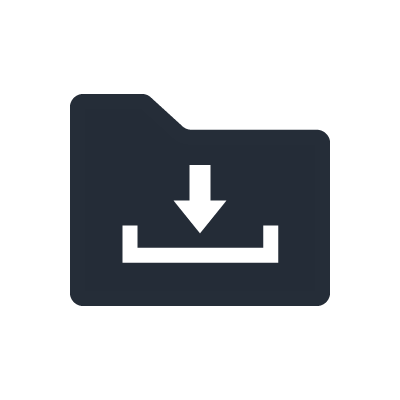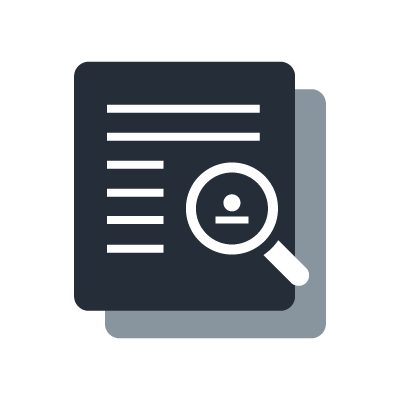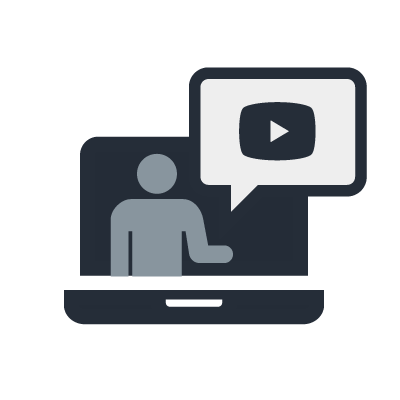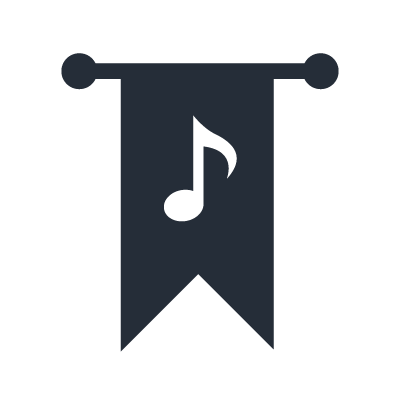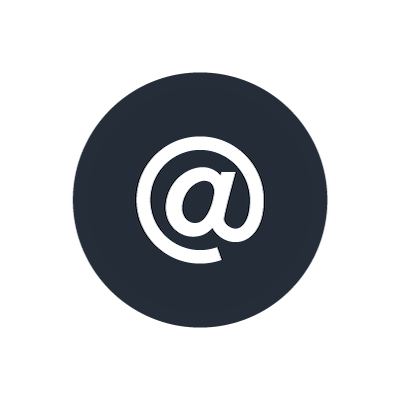Thiết lập dòng Yamaha SWP1
Xây dựng Mạng Virtual LAN (VLAN)
Dòng SWP1 có ba loại VLAN preset, có thể dễ dàng chuyển đổi bằng DIP switch. Ngoài các VLAN preset có sẵn, bạn cũng có thể tự thiết kế và cấu hình VLAN thông qua giao diện Web GUI.
Trong một hệ thống kết hợp nhiều loại thiết bị mạng ngoài Dante, hoặc hệ thống Dante quy mô lớn, bạn có thể tránh việc truyền gói tin không cần thiết giữa các loại thiết bị khác nhau và giúp mạng ổn định hơn bằng cách phân đoạn mạng. Lý tưởng nhất là mỗi phân đoạn mạng nên có một switch riêng, nhưng sử dụng VLAN có thể giúp giảm số lượng switch và cáp cần thiết, đồng thời giảm chi phí bảo trì.
Network segmentation refers to the creation of virtual local area networks (VLANs) that are distinct from physical connections. When there are different types of networked devices within a system, you can create VLANs so that while the networks may share the same physical switches, they function as separate virtual networks.
Bạn có thể kết nối giữa các switch cho từng VLAN, hoặc sử dụng VLAN tagging để truyền dữ liệu của nhiều VLAN trên một cáp trunk. Điều này cho phép bạn tạo các mạng ảo riêng biệt dù vẫn dùng chung hệ thống cáp vật lý.
Dưới đây là ví dụ về tạo hai VLAN và kết nối các switch qua một trunk. Ví dụ, trong một hệ thống biểu diễn trực tiếp (live system) sử dụng bàn trộn dòng CL/QL, VLAN 1 có thể dành riêng cho mạng Dante, còn VLAN 2 dành cho mạng điều khiển (control network).
Trong ví dụ trên, có thể xem VLAN 1 như mạng băng thông rộng 1 Gbps để truyền tải âm thanh, còn VLAN 2 là mạng điều khiển 100 Mbps. Phân đoạn mạng giúp tránh làm quá tải mạng điều khiển 100 Mbps do dữ liệu âm thanh từ mạng 1 Gbps (mặc dù cả hai cùng tồn tại trên trunk). Trong phần còn lại của mục này, chúng tôi sẽ hướng dẫn cấu hình VLAN theo ví dụ trên.
Mặc dù bạn có thể kết nối Dante Primary và Dante Secondary trên cùng một switch VLAN, nhưng nếu switch gặp sự cố, cả hai đường Dante đều có thể bị mất kết nối (dù cách này vẫn có tính dự phòng đối với lỗi cáp). Do đó, chúng tôi khuyến nghị sử dụng hai switch SWP1 để tạo tính dự phòng switch, trong đó switch thứ nhất chỉ dùng cho đường Dante Primary và switch thứ hai chỉ dùng cho Dante Secondary.
Chúng tôi sẽ sử dụng SWP1-16MMF làm ví dụ về cấu hình VLAN, với ba preset VLAN A, B, C.
Preset VLAN "A": Dante được kết nối vào VLAN1, còn tất cả tín hiệu điều khiển khác được kết nối vào VLAN2. Dùng cổng opticalCON làm trunk khi kết nối các switch với nhau.
Preset VLAN "B": Kết nối tương tự như VLAN "A", nhưng ngoài cổng opticalCON, bạn có thể dùng etherCON làm trunk. Dùng etherCON cho các switch không hỗ trợ opticalCON.
Preset VLAN "C": VLAN1 dành cho Dante Primary, VLAN2 dành cho Dante Secondary. Khi kết nối giữa các switch, cổng VLAN1 chỉ kết nối với VLAN1, cổng VLAN2 chỉ kết nối với VLAN2. Cách này tạo dự phòng cáp, nhưng không tạo dự phòng switch.
Cuối cùng, nếu bạn muốn thiết lập VLAN theo mô hình riêng thay vì dùng các mẫu thiết lập sẵn, hãy sử dụng giao diện Web GUI. Trong ví dụ này, ta sẽ thay đổi thiết lập VLAN bằng cách chuyển port 15/16 từ VLAN2 sang VLAN1 (dành cho Dante), dựa trên mẫu VLAN “A”.
Trước khi thực hiện các thiết lập dưới đây, hãy đảm bảo máy tính đang được kết nối với VLAN1 – đây là VLAN mà bạn sẽ cấu hình đầu tiên (trong ví dụ này, máy tính nên được kết nối vào port 1-6, 9-10, 13-14). VLAN1 là VLAN mặc định đặc biệt, vì vậy bạn luôn nên kết nối máy tính với một port thuộc VLAN1 khi cấu hình bộ chuyển mạng (switch).
Chuyển port 15-16 (hiện đang thuộc VLAN2) sang VLAN1. Trước tiên, nhấn “Tag VLAN” để hiển thị thiết lập VLAN của từng port. Đánh dấu chọn các ô của port 15 và 16, sau đó nhấn “Specify all”.
Đổi VLAN ID thành “1 (default)”, rồi nhấn OK.
Cuối cùng, vì các thiết lập này sẽ không được giữ lại trong chế độ DANTE sau khi switch khởi động lại, nên nếu bạn muốn sử dụng lại các thiết lập đã cấu hình, cần lưu lại file cấu hình hiện tại và tải lại các thiết lập đó sau khi khởi động lại switch trong chế độ USER. Vui lòng tham khảo mục “Setting Multiple SWP1s (Copying settings)” ở phần sau của hướng dẫn để biết cách xuất và nhập thiết lập.